System Requirements¶
The MSR system utilises several underlying subsystems, so for full functionality, the target system should consist of the following:
Windows 10 (or Windows 7) Operating System
Intel 6th Generation onwards processor
Whilst you may be able to install the system on other Windows-based platforms, functionality will be limited if the relevant Intel MSR (Model Specific Registers) are not supported by the CPU.
Requirements and Installation¶
Installation is straightforward. Download the most recent installer from our Releases Page, and execute this on the machine you wish to control with the MSR services.
You must read and accept the license to proceed with the install. Importantly, you should understand that the services will read and write low-level registers within your system, and whilst these are commonly used registers and the MSR services have been tested across a range of systems, there is always a chance that damage may be caused to your system. We provide these services in good faith as an open-source project, and will not be held responsible for any damage, perceived or actual, caused by usage or mis-usage of this project.
The system will also prompt for an installation path. It is recommended to leave this as the default.
A final step, before installation proceeds, is to choose the installation options. These are shown in the image below:
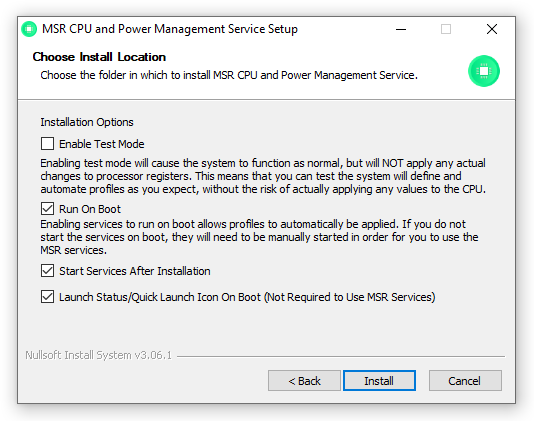
Each option is discussed below:
Test Mode
If you are unsure as to whether you want the services to physically apply changes to the underlying subsystems, but would like to test the full range of functionality provided by the services, you can enable test mode. This simply means that the system will function as normal, allowing profiles to be built and communicating accordingly, but will not apply the changes at the appropriate time. This will not make any changes to power/CPU options within your system.
You can always re-install and disable test mode when you are ready to take the plunge. You won’t lose any configured settings or profiles whenever you install or upgrade the system.
Run on Boot
By enabling this option, the relevant services will be started on-boot, allowing boot profiles to be automatically applied when your machine starts up. If you do not select this option, MSR services will be required to be manually started within the Windows services control panel.
Note, the MSR system does have a fail-safe option, so that if the system detects an unclean shutdown (which may be caused be profile instability with regards to undervoltage or similar), on-boot profiles will not be automatically applied, even when the services are set to start on-boot.
Start services after Installation
Enabling this option will start the relevant services when installation has completed.
Launch Status/Quick Launch Icon On Boot
The system also provides a quick launch and status app, which runs as a taskbar icon and provides quick access to a variety of settings. It uses minimal CPU as it only queries the main services when interacted with by the user. However, it is not essential for automated profile management and application, and some users prefer not to run it on boot. Disabling this option will prevent it launching automatically.
Once installation is completed, you will be able to manually enabled/disable/stop/start the services through the standard Windows Services Control Panel (services.msc). The services are listed under Squarehost CPU MSR Service and Squarehost CPU Profile/Web Service.
In addition, an MSRTray shortcut to launch the tray application will be added to your Start Menu. The services can be uninstalled using the Uninstaller.exe file within the installation directory.
Head over to the Quickstart Guide to learn how to get started with the configuration services.
Upgrading¶
The MSR system is designed so that upgrades and quick, pain-free and do not require any form of uninstallation of previous versions. Therefore, to upgrade to a later version of the system, simply download the most recent installer.
Once the services are launched, they will automatically apply any changes and required migrations to the settings database. In addition, you do not need to upgrade in order - you could, for example, jump directly from the 0.6 build to the 0.9 build just by downloading and executing the 0.9 installer.
Locked Processors and Partial Support¶
The Intel MSR can be locked by the OEM of your machine, either in the BIOS or via other means. In addition, some CPUs may not support all the required registers. In either case, some functionality of the platform, (such as configurable TDPs) will not be available. Where this is the case, the system will highlight this information to you on the profile dashboard:

Clicking on the Show Full Service Details link will give much more detail on which registers are not available, and the potential impact of this. In the below example, the HWP_REQ register is locked, which indicates that minimum/maximum/EPP settings cannot be changed.
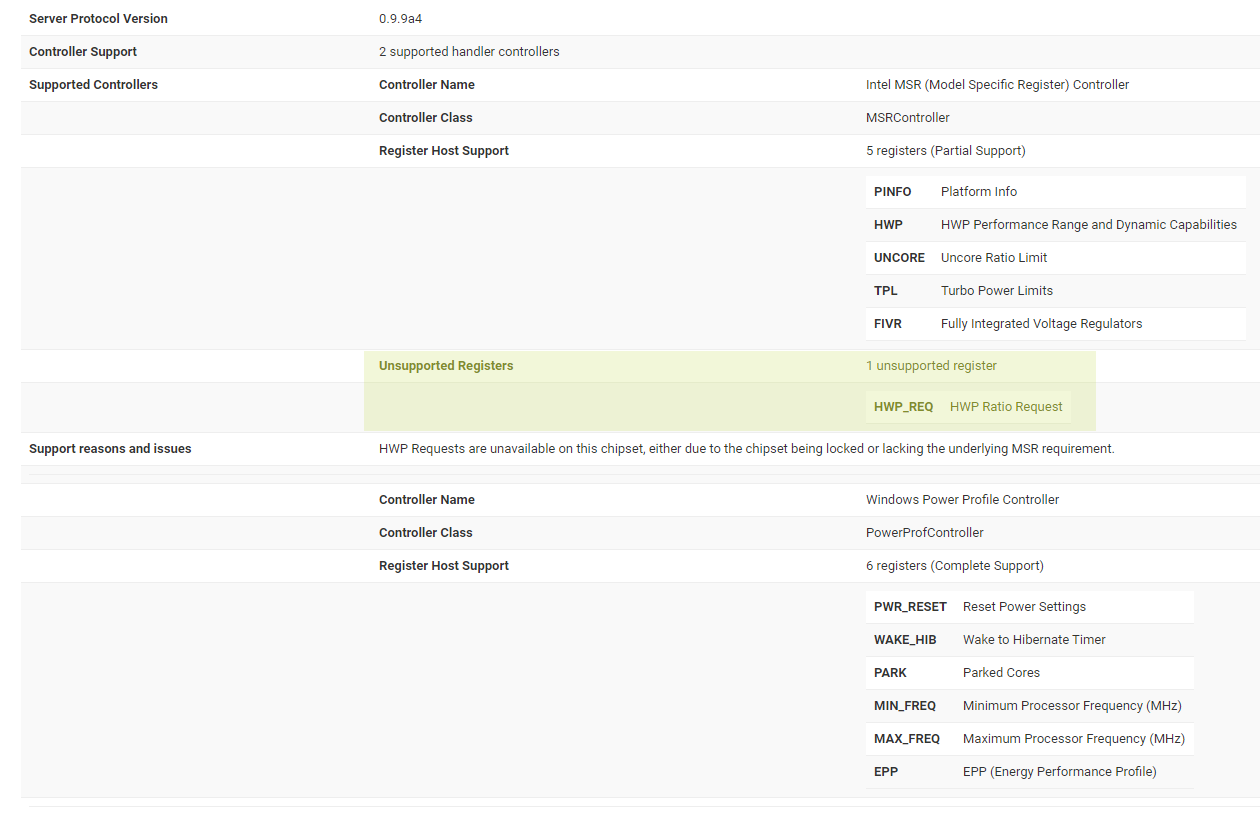
Bored of reading documentation and looking to get started post haste? Sounds like you need the Quickstart Guide.